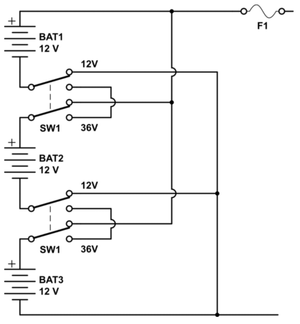Ready to end it all? Believe us, nothing will suck the life out of you like spending an hour on hold listening to endless repetitions of Barry Manilow’s “Mandy,” reading serial numbers off the bottom of your new notebook for five minutes, going back on hold for another 10 minutes, spending 20 minutes describing your problem, and then finding out that the company that just sold you a $2,500 state-of-the-art system refuses to help you get it working right.
Then again, maybe it’ll just make you mad. After spending more than 13 hours on the phone trying to get tech support from the top 10 notebook manufacturers and a handful of third-party tech-support services, our fists were clenched in rage, a rage that subsided only after a few extra-large Sapphire martinis and a trip to the shooting range.
Granted, the job of a support technician isn’t easy: It’s a bit like trying to fix a car, blindfolded, by giving someone else directions on what tools to pick up and how to use them. We’d almost feel sorry for these guys — if they hadn’t inflicted so much pain on us.
To test tech support, we made three calls to each of 10 major notebook manufacturers (we’ve added three additional vendors since last year). We also called three third-party providers of PC help. On the whole, what we found was a sea of ignorance — and annoying fixation with pinning down our name, address, and serial numbers.
Just how bad is tech support? Things haven’t gotten any better since our 2004 test — and most of the vendors we tested have actually gotten worse. Read on to see our report cards on each manufacturer. And don’t miss our review of three third-party tech support providers, plus our tips on how to fix PC problems yourself and avoid tech support altogether.
The Tests
We subjected each vendor to three increasingly difficult support tests designed to simulate frequent real-life technical problems. In each case, we used an actual notebook from the corresponding vendor, and made three separate calls.
Call 1: Device driver trouble
We disabled our optical drive in Device Manager.
Easy fix: Uninstall the relevant device driver and reboot. Windows heals itself.
Call 2: Wi-Fi misconfiguration
We turned off TCP/IP routing for our wireless adapter, so we could connect to the router but couldn’t browse the web.
Easy fix: Check the properties for the relevant adapter to make sure the correct protocols are installed. Or, uninstall the device and reboot.
Call 3: Corrupted operating system
We overwrote a critical Windows file (Explorer.exe), a problem that let Windows boot up but made all of our desktop icons and the Start menu disappear.
Easy fix: Use System Restore to revert to an earlier configuration. Or, use the operating-system CDs (if provided) to reinstall Windows without reformatting the hard drive.
For Apple, we corrupted a key preferences file for the Mail application, misconfigured Wi-Fi, and induced an extremely slow boot by setting the Mac to boot from a nonexistent network drive.
In all cases, we counted the support session as a failure if it resulted in a wiped hard drive or required us to send the entire computer back to the manufacturer. You don’t want your tech-support reps destroying your PC in order to save it from a trivial issue.
At a Glance: Notebook Tech Support
| Vendor | Call Time | Problems Solved (of 3) | 2004 Grade | 2005 Grade |
| Acer | 0:53 | 0 | NA | F |
| Apple | 0:48 | 1 | A- | D |
| Dell | 2:45 | 3 | C- | B+ |
| Fujitsu | 0:29 | 2 | NA | B |
| Gateway | 0:40 | 2 | A | B |
| HP | 2:17 | 2 | C | C |
| IBM | 1:07 | 1 | F | D |
| Panasonic | 0:36 | 1 | NA | C- |
| Sony | 1:12 | 2 | D | B |
| Toshiba | 0:52 | 3 | B- | A |
* Note: Several companies cravenly refused to divulge the locations of their call centers. In the following report cards, the lists of call center locations marked by asterisks are not complete and represent only confirmed locations.
Acer

The one good thing we can say about Acer is that we never spent more than 90 seconds on hold before speaking with a tech. After that, it was all downhill. Acer’s customer-support representatives have little apparent training, are ignorant of basic configuration issues, and are quick to throw in the towel.
Acer’s representative flat-out refused to diagnose our CD problem, insisting that we send the computer back. When it came to our Wi-Fi problem, the second rep was downright ignorant. Without checking our system, he insisted that the problem was with our router. “Some units, if they have a ‘DCPH’ [sic] IP range turned on in their router, or have any kind of encrypted data, you will not be able to send or receive data to that router,” he told us. “As long as the unit is connected to the router, sir, it means that it’s sharing files. And you’re sending and receiving packets. So if you’re not able to connect, then you should not be receiving no packets at all [sic]. That’s as far as we’re concerned, sir.” We still don’t know what he was talking about.
With a zero-for-three track record, it’s not surprising that Acer hides its tech-support phone number so well — it’s not published online or even in the manual. Instead, we had to look in the System Properties applet in the Control Panel to find the support number. If you’re really that desperate, we recommend calling a third-party support service instead. Or try poking your Acer with a sharp fork a few times — it couldn’t hurt.
Report Card: Acer
Total time on phone: 53 minutes
Success rate: 0/3
Typical hold music: Chamber music selection, endlessly repeated
2004 grade: Not tested
2005 grade: F
Stats
Tech-support phone number: 800-816-2237
Tech-support web site: www.acersupport.com
Location of call centers: Temple, Texas
Apple

Give Apple credit for one thing: OS X is such a robust operating system that it’s actually difficult to make it not work. But when we finally did succeed in mucking up our PowerBook G4, Apple had a hard time getting it back on its feet.
Our first test was a corrupted Mail preferences file — a common enough problem. The tech quickly recognized the source of the problem and led us through the process of re-entering our mail server settings. “We always like calls that were successful,” he smugly clucked at the end.
Subsequent support representatives weren’t nearly so canny. With our Wi-Fi problem, the tech looked into our network settings just long enough to see that we didn’t have an IP address, and deferred us to the manufacturer of our router. “That’s generally not what people want to hear,” he acknowledged. Apple couldn’t fix our slow-boot problem either; and when we were able to boot normally one time (by holding down the option key), the tech declared the problem solved, even though it hadn’t been, and signed off.
With a success rate of one out of three, Apple earns a mere D. Maybe you’d have better luck dropping in at the Genius Bar in their stores — you sure won’t find many geniuses on the phone at Apple.
Report Card: Apple
Total time on phone: 48 minutes
Success rate: 1/3
Typical hold music: Roxy Music, sugary new-age instrumentals
2004 grade: A-
2005 grade: D
Stats
Tech-support phone number: 800-275-2273
Tech-support web site: www.apple.com/support
Location of call centers: Baltimore*
Dell
Dell’s customer service center has an unhealthy obsession with serial numbers, so when you call the company, you’ll wind up feeling like a number, not a name. You’ll have plenty of time to rage against the machine, too, as Dell kept us on hold more than any other vendor. During one particularly long call, we got transferred three times (to call centers in New Delhi, Bangalore, and finally Panama), without anyone ever actually asking what our problem was. Finally, when we were almost in tears, a kindly Panamanian support rep took pity and offered to help solve our wireless problem. Her solution: Windows XP’s System Restore feature, which brought our network connectivity back. We waited an hour to hear that?
Subsequent calls were almost as long, although they too ended happily. The corrupted OS test was the most difficult of all, and required two calls, three techs, and almost 40 minutes on the phone to fix. One tech sagely informed us, “It is very clear there is something wrong with Windows.” Well, duh.
With a success rate of three out of three, we would have given Dell an A — but bumped it down because of the excessively long hold times. In the two hours and 45 minutes we spent on the phone with Dell, we could have done so many things: Completed three or four missions in Grand Theft Auto, received almost six half-hour massages, eaten a dozen bagels … alas, that time is lost forever.
Report Card: Dell
Total time on phone: 2 hours
Success rate: 3/3
Typical hold music: Perky instrumentals, frequently interrupted with advice and tips
2004 grade: C-
2005 grade: B+
Stats
Tech-support phone number: 800-624-9897
Tech-support web site: support.dell.com
Location of call centers: Panama City, Panama; Manila, Philippines; Bangalore, India*
Fujitsu
Fujitsu’s Canadian techs are, for the most part, friendly and effective — but perhaps a bit overconfident. When diagnosing our optical-drive problem, our tech did some basic tests, then seemed incredulous that the drive still wasn’t working: “You’re sure it’s not showing up in My Computer?” When we reassured him that no, we weren’t kidding, he had us uninstall the driver, remove the drive from its bay, plug it back in, and restart the computer. Windows reinstalled the drive and everything worked.
With our wireless configuration problem, the support rep had us remove the wireless card’s driver using Device Manager, then right-click on another device and choose “Scan for hardware changes” — a quicker, more efficient way of reinstalling the driver than by rebooting. The problem was solved in nine minutes, but the tech’s enthusiasm for tweaking various settings meant that it took another three minutes before he realized his job was done. “OK, we got ya all fixed up there then?” he said proudly.
When it came to the corrupted OS file, however, Fujitsu’s tech couldn’t handle it and eventually directed us to the System Restore discs, which wiped out our hard drive.
Overall, though, Fujitsu’s support is competent and efficient, and the company had the shortest total call time in this test, earning the company a solid B. Good day, eh?
Report Card: Fujitsu
Total time on phone: 29 minutes
Success rate: 2/3
Typical hold music: None at all—what a relief!
2004 grade: Not tested
2005 grade: B
Stats
Tech-support phone number: 800-838-5487
Tech-support web site: www.fujitsu.com/us/support
Location of call centers: Memphis, Tennessee; Mississauga, Ontario
Gateway
Gateway’s hold times are short and its support reps identify themselves by name and badge number, with almost military crispness and efficiency. The support it provides nearly lives up to that promising beginning.
When faced with our optical-drive problem, the technician’s warm Jamaican accent and friendly manner quickly put us at ease. He had us uninstall the driver, then reboot so that Windows would reinstall it automatically. Problem solved, he said goodbye with a hearty “Stay cool!”
With the Wi-Fi problem, Gateway was equally effective. But the support rep had a tougher time with the corrupted system file. He had us reboot into safe mode, which didn’t help. His next step was to send us in search of our yellow operating-system CD. Unfortunately, our system didn’t come with that — instead, we had a stack of CD-Rs and instructions on how to create our own recovery discs using the notebook’s CD burner. Since we’d blithely ignored these instructions until it was too late, we were, in a word, hosed. D’oh!
The lesson? If your notebook vendor gives you blank CDs and a utility for creating recovery discs, do it. Gateway earns a B. We’re giving ourselves a C for irresponsibility.
Report Card: Gateway
Total time on phone: 40 minutes
Success rate: 2/3
Typical hold music: Bruce Springsteen and other heartland-friendly vocals
2004 grade: A
2005 grade: B
Stats
Tech-support phone number: 605-232-1352
Tech-support web site: support.gateway.com
Location of call centers: Tallahassee, Florida*
HP
We almost couldn’t test HP’s service and support, thanks to their Bangalore, India-based call center’s obsession with checking and double-checking our notebook’s serial number. Since we were using an evaluation unit with a nonstandard serial number, most customers won’t have this problem. But if something does get screwed up with your account, you better start praying to the heavens for help.
Even with the right serial number, HP keeps you on hold longer than almost any other company. Consider amusing yourself with mumblety-peg while you wait — it will add an extra frisson of danger and excitement to the hours ahead.
Once you actually get to talk to a service representative, HP’s support is adequate. The tech solved two out of three problems.
But the wireless configuration problem was a real stumper for HP. After waiting on hold for 40 minutes (we got cut off after 20 minutes the first time and had to redial), we finally spoke with a tech. He asked us at least three times whether our wireless card was turned on. We got used to long silences as he pondered the significance of our answers. After going to get a comparable notebook, he hit us with the admission: “I’m having some trouble getting this unit to power on.” Ha! Why don’t you call tech support, buddy?
Overall, HP solved two out of three problems. Not bad, but we haven’t wasted this much time since study hall.
Report Card: HP
Total time on phone: 2 hours, 17 minutes
Success rate: 2/3
Typical hold music: “A Time for Us” from Romeo and Juliet, endlessly repeated
2004 grade: C
2005 grade: C
Stats
Tech-support phone number: Pavilion: 800-474-6836; Presario: 800-652-6672
Tech-support web site: www.hp.com/country/us/en/support.html?pageDisplay=support
Location of call centers: Ottawa; Bangalore, India*
IBM
The first IBM tech we called, for our wireless problem, was gregarious, enthusiastic, and almost totally ineffective. He kept insisting that the problem wasn’t with the computer and that IBM couldn’t help us with it. He had us delete all of our cookies from Internet Explorer and switch to using IBM’s network configuration utility instead of Windows’ built-in Wi-Fi utility. But, despite all of his enthusiastic talk, he proved helpless in solving the problem.
For the CD test, IBM’s service rep seemed even less clued in. Instead of checking basic Windows settings first, he directed us to IBM’s hardware diagnostics utility, which took 24 minutes to run and found no problems. When we called back to report the results, the technician asked no further questions, and instead sent out a replacement optical drive, which fixed the problem.
Our operating-system test flummoxed IBM completely. The rep first had us reset the BIOS to its defaults, then had us reboot to safe mode twice. After having us reinstall the hard drive, he informed us that our only recourse was to use the recovery utility included with the computer. Unfortunately, this utility destroys all data on the hard drive. His parting words, as we started the process of wiping out our precious data: “Thank you, sir, and have a great afternoon!”
Fortunately, IBM’s support representatives were universally friendly and solicitous. We’ll probably call the company the next time we just need someone to talk to.
Report Card: IBM
Total time on phone: 1 hour, 7 minutes
Success rate: 1/3
Typical hold music: Unknown—we never heard any
2004 grade: F
2005 grade: D
Stats
Tech-support phone number: 800-426-7378
Tech-support web site: www.ibm.com/support/us
Location of call centers: Atlanta
Panasonic
Welcome to boot camp! Panasonic’s support department makes you feel as if you don’t deserve the paltry service you’re getting, you pathetic maggot. On our first call, the tech sent a new drive out by next-day air and got us off the phone — on the double. Installing the new drive failed to solve the problem. When we called back, Panasonic’s next offer was to replace the computer entirely. Nice, but overkill.
When it came to our network problem, the technician was surly — but more effective. “We really can’t tell you how to set your network up,” he told us. “The only thing we’re supposed to do is make sure your wireless card is working. Beyond that we can’t really help you.” Then he proceeded to fix the problem by directing us to uninstall the wireless adapter, reboot, and let Windows reinstall the driver.
With our third call, about a corrupted OS, Panasonic’s rep was no-nonsense but ineffective. After trying to reboot in safe mode, he directed us to the recovery disc included with the notebook. Unfortunately, that would mean destroying all the data on the hard drive. He did suggest we find a friend with Windows XP installation discs, which would let us repair the problem nondestructively. What, and violate the license agreement? What do you take us for, scofflaws?
Report Card: Panasonic
Total time on phone: 36 minutes
Success rate: 1/3
Typical hold music: Excessively loud, perky Muzak
2004 grade: Not tested
2005 grade: C-
Stats
Tech-support phone number: 800-527-8675
Tech-support web site: www.panasonic.com/business/toughbook/support.asp
Location of call centers: Secaucus, New Jersey; Leewood, Kansas
Sony

The first time we called Sony, a computer named Max (“your automated assistant!”) took some basic information before placing us on hold for 23 minutes — not a good sign. Eventually a technician in Florida quizzed us about software we might have installed recently and asked us for bootable CDs. (A curious question, given that the CD-ROM drive wasn’t working.) He had us insert a couple different CDs, and finally turned to System Restore, which fixed the problem. In a rare moment of honesty, he told us, “Instead of fighting the answer, I just took a shortcut to the System Restore.” You should try that more often, bub.
Max’s powers became clearer the next time we called. Before we had even identified ourselves, he said “I can see you recently called about a … notebook computer.” Ninety seconds later, we were talking to a real live human being who fixed the Wi-Fi problem in 15 minutes.
On our third call, regarding the corrupted operating-system file, Sony finally met its match. Instead of trying Windows’ System Restore, the rep insisted we use Sony’s system-recovery utility, which deleted all data and programs on the hard drive.
Sony wins points for having an automated answering system that actually works, and for having hired technicians that diagnosed two out of three problems. The company nets a B.
Report Card: Sony
Total time on phone: 1 hour, 12 minutes
Success rate: 2/3
Typical hold music: Noodly jazz guitar; department store Muzak
2004 grade: D
2005 grade: B
Stats
Tech-support phone number: 888-476-6972
Tech-support web site: esupport.sony.com
Location of call centers: Fort Myers, Florida*
Toshiba

Just when we had given up on ever finding decent customer service, Toshiba came along. This company’s support department was like a tall drink of water after a long, forced march across the desert. The tech-support reps really know what they’re doing.
After a couple false starts, the first customer-service rep easily solved our CD-ROM problem by uninstalling the driver and rebooting. With the wireless problem, the tech was even more on the ball, working his way through Windows XP’s network connection settings, and eventually reinstalling the driver.
It was with our corrupted operating system that Toshiba really shined. The Toronto-based tech ran through basic diagnostics, including rebooting in safe mode. “Have you removed any part?” he asked us, with what we thought was a touch of suspicion. He then had us try to run Explorer.exe from the Task Manager. When it became clear that Explorer was gone, he transferred us to a “Level 2 Agent,” who led us to Windows XP’s System Restore feature, which brought the computer back from the dead.
Overall, Toshiba’s representatives are savvy, well trained, and efficient. Their three-out-of-three success rate is matched only by Dell — but we spent almost one-third as much time on the phone with Toshiba as we did with Dell. The next time we have a problem with our Dell, we’ll probably call Toshiba’s tech-support line.
Report Card: Toshiba
Total time on phone: 52 minutes
Success rate: 3/3
Typical hold music: Trippy tunes that would be well suited for a massage spa
2004 grade: B-
2005 grade: A
Stats
Tech-support phone number: 800-457-7777
Tech-support web site: support.toshiba.com
Location of call centers: Istanbul, Turkey; Toronto; Irvine, California
Third-Party Support
When your computer manufacturer’s tech-support line is failing you, you might be tempted to turn to one of the for-fee tech-support services available online. In most cases, that’d be a mistake, since you’ll pay for the same crummy service you could get from your computer’s manufacturer for free. But one vendor — PC Pinpoint — really shined. To test these vendors, we posed our Wi-Fi configuration problem to each one.
Lightfrog.com
Lightfrog’s representative seemed a bit surprised by our call, answering, “Hello?” in a casual way. When we asked if we’d reached Lightfrog, he said, “Oh, oh, yes. I was expecting another call,” and then moved rather slowly to diagnose our wireless problem. Since we couldn’t get online, he wasn’t able to use Lightfrog’s remote-access application, and that really took the wind out of his sails. Eventually, we connected to our router via a cable, installed the Lightfrog software, and let him control our computer remotely. He then uninstalled our network adapter and rebooted our computer, which fixed the problem — after 49 minutes.
866-585-3764
www.lightfrog.com
Rate: $35 for a single help session ($17.50 for the first session); or $35 to 50 per month plus a $50 setup fee
Grade: C
888-Geek-Help
These geeks aren’t much help, if our call is any indication. Over the course of 16 minutes, the technician had us check various network settings, ping our router, reboot, and power-cycle our router. When that didn’t work, he gave up, suggesting that we physically remove our notebook’s internal Wi-Fi adapter. He didn’t seem interested in pursuing it much further than that — but, to give him credit, at least he didn’t cost us too much money.
888-433-5435
www.888geekhelp.com
Rate: $1.75 per minute
Grade: D
PC Pinpoint
Like Lightfrog.com, PC Pinpoint requires you to sign up online and download a special utility. Unlike Lightfrog, PC Pinpoint’s technicians can actually fix problems without the help of this utility. When faced with our wireless misconfiguration, the tech’s first step was to use the System Restore. Bam! Problem solved. Next?
877-434-9697
www.pcpinpoint.com
Rate: $18 for a single help session;
$75-per-year subscription
Grade: A
Fix It Yourself
Unless you have a real hardware problem, don’t bother calling tech support — you could save yourself hours of grief by following these quick tips. In many cases, these techniques are exactly what successful tech-support reps will have you do anyway.
1. If you’re having trouble with a device, reinstall its driver.
Right-click on My Computer, select Properties, click on the Hardware tab, and press the Device Manager button. Find the troublesome device, right-click on it, and choose Uninstall. Then either reboot, or right-click on another device and choose “Scan for hardware changes.”
2. If you’re having trouble getting Windows to start at all, reboot into safe mode.
As your computer is booting up, press F5 repeatedly until you get a menu. Then pick safe mode. From there you may be able to uninstall troublesome devices or programs, and reboot normally afterward.
3. Remove programs from your startup sequence until the notebook reboots normally.
Choose Start > Run, enter msconfig.exe, and click on the Startup tab. Uncheck any programs that you don’t know to be essential. Try rebooting and see if the problem goes away.
4. Run System Restore to bring your computer back to a happier time.
From Windows, choose Start > All Programs > Accessories > System Tools > System Restore. Or, choose Start > Run, enter msconfig.exe, and then click on the “Launch System Restore” button. Can’t get to the Start menu? Hit Control-Alt-Delete to get the Task Manager, then click on the New Task button and enter msconfig.exe. -Dylan Tweney
Link: Death by Tech Support
Link broken? Try the Wayback Machine.